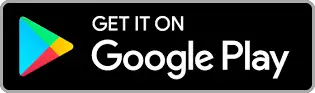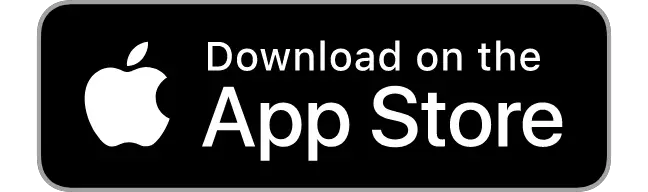Microsoft Word Skill Assessment
| Skill Evaluation | |
|---|---|
| Available Quiz: | 37 |
| No Quiz taken yet | |
Microsoft Word Quizzes | Topic-wise
| Basic Microsoft Word Quizzes |
 Microsoft Word Quiz # 1
Microsoft Word Quiz # 1
30 MCQs
30 Minutes
 Microsoft Word Quiz # 2
Microsoft Word Quiz # 2
30 MCQs
30 Minutes
 Microsoft Word Quiz # 3
Microsoft Word Quiz # 3
30 MCQs
30 Minutes
 Microsoft Word Quiz # 4
Microsoft Word Quiz # 4
30 MCQs
30 Minutes
 Microsoft Word Quiz # 5
Microsoft Word Quiz # 5
30 MCQs
30 Minutes
 Microsoft Word Quiz # 6
Microsoft Word Quiz # 6
30 MCQs
30 Minutes
 Microsoft Word Quiz # 7
Microsoft Word Quiz # 7
30 MCQs
30 Minutes
 Microsoft Word Quiz # 8
Microsoft Word Quiz # 8
30 MCQs
30 Minutes
 Microsoft Word Quiz # 9
Microsoft Word Quiz # 9
30 MCQs
30 Minutes
 Microsoft Word Quiz # 10
Microsoft Word Quiz # 10
30 MCQs
30 Minutes
 Microsoft Word Quiz # 11
Microsoft Word Quiz # 11
30 MCQs
30 Minutes
 Microsoft Word Quiz # 12
Microsoft Word Quiz # 12
30 MCQs
30 Minutes
 Microsoft Word Quiz # 13
Microsoft Word Quiz # 13
30 MCQs
30 Minutes
 Microsoft Word Quiz # 14
Microsoft Word Quiz # 14
30 MCQs
30 Minutes
 Microsoft Word Quiz # 15
Microsoft Word Quiz # 15
30 MCQs
30 Minutes
 Microsoft Word Quiz # 16
Microsoft Word Quiz # 16
30 MCQs
30 Minutes
 Microsoft Word Quiz # 17
Microsoft Word Quiz # 17
30 MCQs
30 Minutes
 Microsoft Word Quiz # 18
Microsoft Word Quiz # 18
30 MCQs
30 Minutes
 Microsoft Word Quiz # 19
Microsoft Word Quiz # 19
30 MCQs
30 Minutes
 Microsoft Word Quiz # 20
Microsoft Word Quiz # 20
30 MCQs
30 Minutes
 Microsoft Word Quiz # 21
Microsoft Word Quiz # 21
30 MCQs
30 Minutes
 Microsoft Word Quiz # 22
Microsoft Word Quiz # 22
30 MCQs
30 Minutes
 Microsoft Word Quiz # 23
Microsoft Word Quiz # 23
30 MCQs
30 Minutes
 Microsoft Word Quiz # 24
Microsoft Word Quiz # 24
30 MCQs
30 Minutes
 Microsoft Word Quiz # 25
Microsoft Word Quiz # 25
30 MCQs
30 Minutes
 Microsoft Word Quiz # 26
Microsoft Word Quiz # 26
30 MCQs
30 Minutes
 Microsoft Word Quiz # 27
Microsoft Word Quiz # 27
30 MCQs
30 Minutes
 Microsoft Word Quiz # 28
Microsoft Word Quiz # 28
30 MCQs
30 Minutes
 Microsoft Word Quiz # 29
Microsoft Word Quiz # 29
30 MCQs
30 Minutes
 Microsoft Word Quiz # 30
Microsoft Word Quiz # 30
30 MCQs
30 Minutes
 Microsoft Word Quiz # 31
Microsoft Word Quiz # 31
30 MCQs
30 Minutes
 Microsoft Word Quiz # 32
Microsoft Word Quiz # 32
30 MCQs
30 Minutes
 Microsoft Word Quiz # 33
Microsoft Word Quiz # 33
30 MCQs
30 Minutes
 Microsoft Word Quiz # 34
Microsoft Word Quiz # 34
30 MCQs
30 Minutes
 Microsoft Word Quiz # 35
Microsoft Word Quiz # 35
30 MCQs
30 Minutes
 Microsoft Word Quiz # 36
Microsoft Word Quiz # 36
30 MCQs
30 Minutes
 Microsoft Word Quiz # 37
Microsoft Word Quiz # 37
3 MCQs
3 Minutes
Related Skill Assessments
Related Skills Assessments
Related Skills Assessments