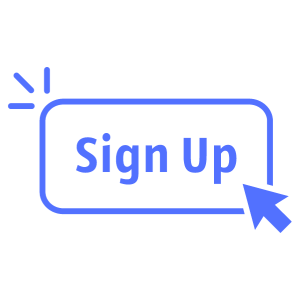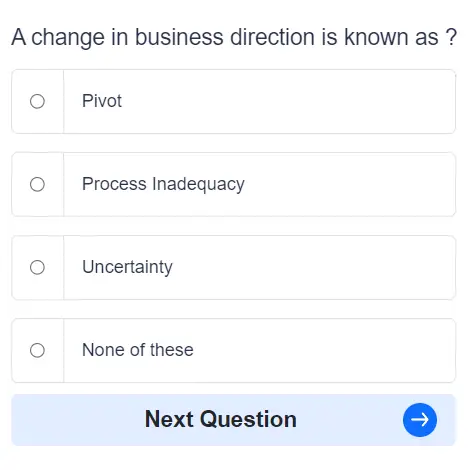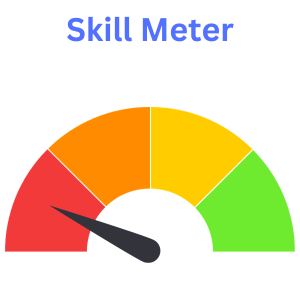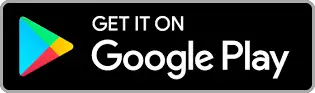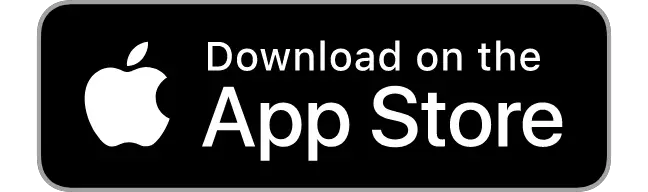Skill Assessments for Free
Assess your skill, Practice with MCQs or just learn for fun. Quizack is a platform to brush up your knowledge and prepare you for any upcoming exam or job interview.

Skill Assessments
Try our free Quizzes to assess your skills
Practice MCQs
Boost your skills with 1000s of MCQs in practice mode
Categories
Huge range covering almost all online skill & academic subjects
Earn Certification
Complete Skill Assessments and earn certifications